Uploading folders
Filecamp has a build in HTML-5 uploader that allows you to upload folders directly into Filecamp. It´s that simple!
Upload (drag and drop)
You can easily drag and drop entire folder structures from your computer directly into Filecamp.
- Navigate to the folder in Filecamp where you want to upload your files.
- Drag and drop the files and folders into the area outlined by the dotted line.
- Once the upload is complete, click OK, GOT IT to confirm.
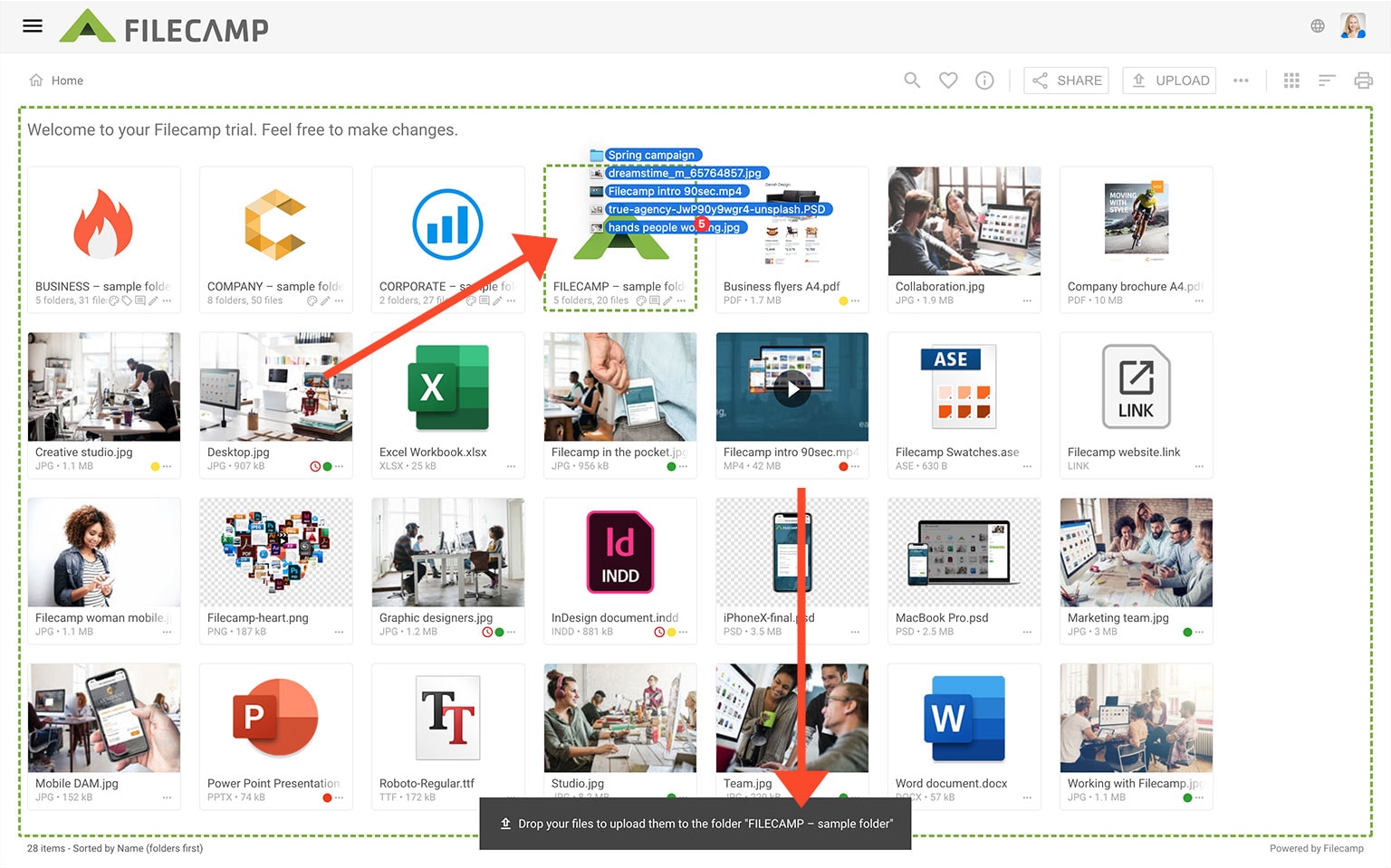
NOTICE: Not all browsers support folder uploads. If you cannot see the Choose folder option your browser doesn't support folder upload.
Upload (Using the File Browser)
- Navigate to the folder in Filecamp where you want to upload your files.
- Click the Upload button in the toolbar.
- Choose Upload Files or Upload Folders, depending on your needs.
- Select the file(s) or folder you wish to upload.
- Tip: To select multiple files, hold the Command key (Mac) or Control key (Windows) while clicking the files.
- Click Upload to begin the process.
- Once the upload is complete, click OK, GOT IT to confirm.
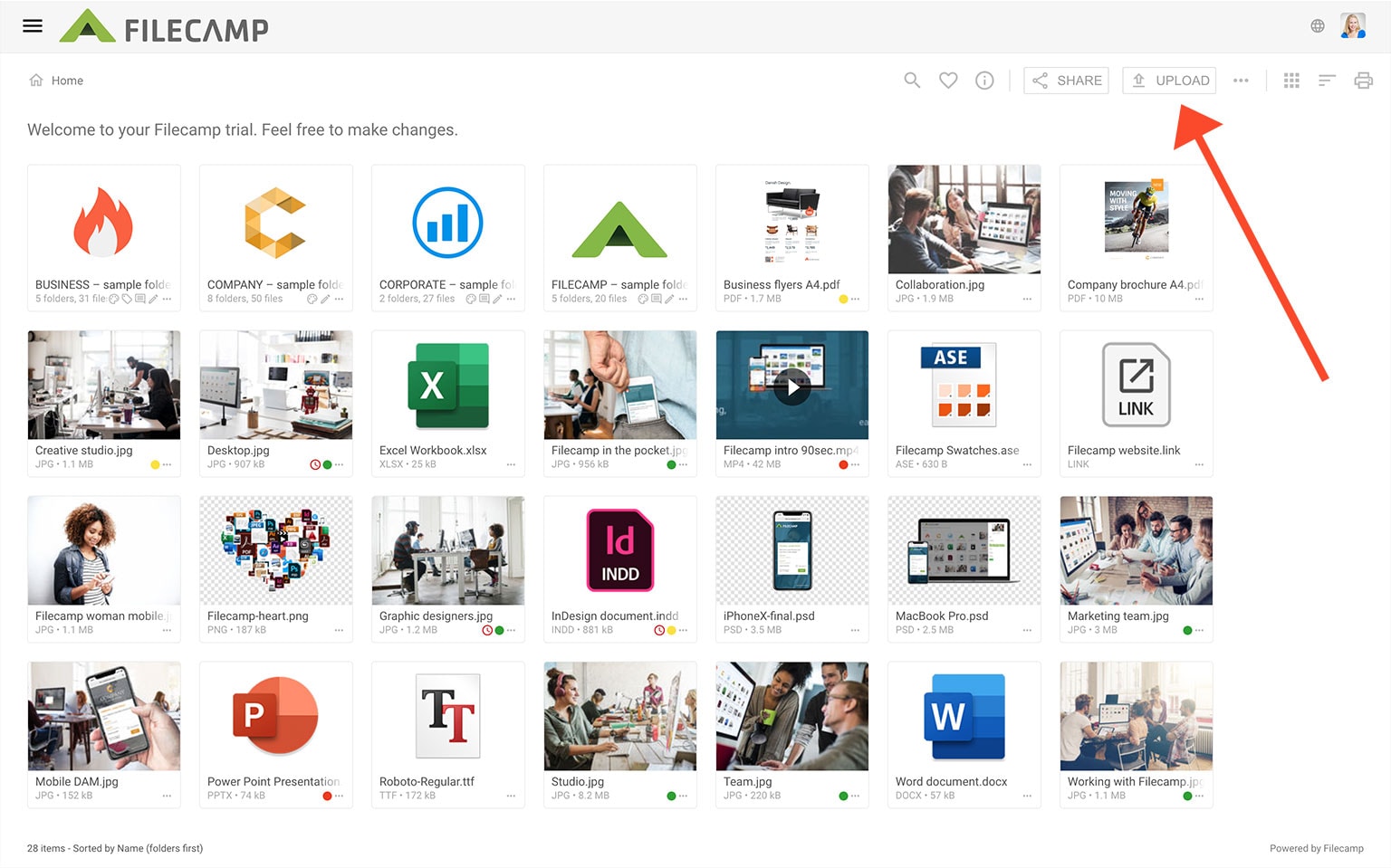
Related articles
Folders
Notice: When uploading large and complex folder structures, you might have to adjust your computer's Energy Saver settings to prevent your computer from going to sleep in the middle of an upload.
Uncheck the option "Put hard disk to sleep when possible". If your uploads are still interrupted increase the "Turn display off-time" to "Never" or the value you see fit.
NOTICE: Empty folders cannot be uploaded via your browser. If you need to upload folder structures containing empty folders we recommend uploading via WebDAV.